From time to time, it is necessary to move events from one Google calendar to another. Because the process is not obvious (and I can never remember exactly), I thought it would be helpful to have it here.
- Login to the Google account with the calendar that has the events you want to get.
- Go to the Calendar section.
- Click on the downward pointing triangle next to the calendar name that you want to copy, and select Calendar Settings from the pop-up menu.
- Click on the ICAL button next to Private Address.
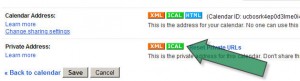
- This brings up a window with a complicated link that ends in “basic.ics”.
- Click on the link, and select the “Save file” option, and save to your desktop.
- Now close that Google calendar, logout, and login to the Google account that contains the calendar where you want to move the events.
- Go to the Calendar section.
- Click on the downward pointing triangle next to Other Calendars on the left, and select “Import Calendar”. This opens Import Calendar window.
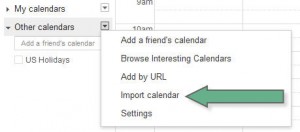
- Click on the Browse button to select the file “Basic.ics” that was saved on your desktop.
- Click on the drop down to select the calendar that should receive the events.
- Click the Import button.
- The events should now all be copied over to the new calendar.

Still worked in 2016 ^______^
We are copying one calendar from one google calendar to anothger.
I followed the above instructions and when it downloaded a calendar to the second it copied every event except each even in calendar has no information.
Each time slot where an event took place is just shows the word busy
Could you advise solution
If you had problems like me with this (this did not move all of the shared calendar events I had) then you might want to just use https://www.g-transfer.com/. Super easy option until Google gets this figured out.
When copied, will this delete, or can I delete the event from the calendar where I do not want it?
This will not delete events from the original calendar, so you would have to go back and do this manually.