Here are the details for connecting the AirPort Express to the existing network. It is assumed that that the AirPort Extreme is already configured, and that its network is up and running (ie, Internet access is available on the computers on the network).
1. Plug the AirPort Express into the wall, and connect the audio cable to the stereo system.
2. The light on the AirPort Express should turn to a steady yellow, then a flashing yellow after about a minute.
3. From any Mac connnected to the network, open the AirPort Utility program. This is located in the hard drive within the Applications / Utilities folder.
4. The initial screen should show the AirPort Extreme base station. Select Edit / Rescan until both devices appear on this list as shown below. Make sure the AirPort Express image is highlighted (in blue). Click the Continue button to proceed.
5. Enter a name for the AirPort Express, and also a password.
6. Select “I want Airport Express to join my existing network”.
7. Enter the wireless network name and password. These should already have been set up in the AirPort Extreme base station.
8. Confirm the settings, then press Continue.
9. The following warning will appear while the devices are updated. This step can last a few minutes.
9. You should then see a confirmation screen like the one that follows. Click Continue to proceed.
10. With the settings complete, click the Continue button to set up the music connection. Note that the light on the AirPort Express should be green, matching the light colour on the screen.
11. Select the “Music” icon along the top, put a checkmark in the “Enable AirTunes” box, then enter a name for the speakers that you will be using, along with a password. Click the Update button to save the settings. There will be a warning s
12. The following warning will appear while the settings are saved. This step can last a few minutes.
13. In older versions of iTunes, it was necessary to “activate” the AirTunes feature by going to the Devices section of the Preferences.
14. In newer versions of iTunes, the speakers configured in the AirPort Express are recognized automatically, and show up near the bottom right of the iTunes window, as shown below. Select the speaker named in step 11 above, enter the speaker password.
15. You should now be hearing your iTunes selection on your stereo system!

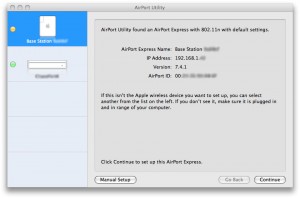
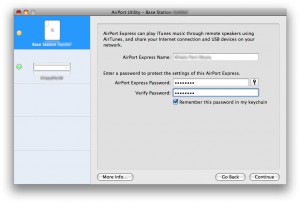
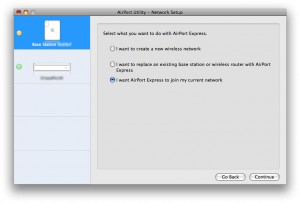
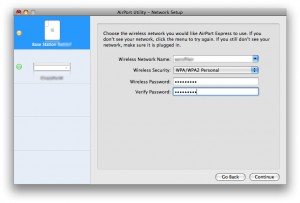
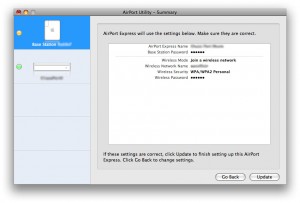
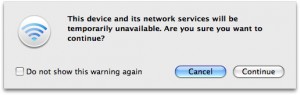
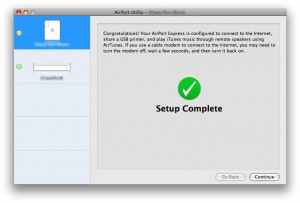
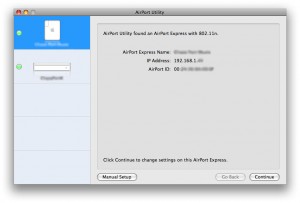
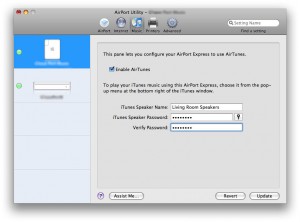
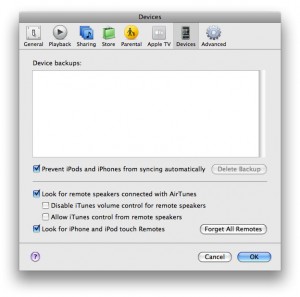
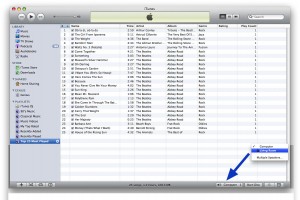
Pingback:iTunes on your home stereo | Chase Brook Software